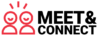Frequently Asked Questions
Here you’ll find answers to the most frequently asked questions about hosting and playing MEET&CONNECT. Whether you have questions about equipment requirements, preparation, or technical support, this section provides detailed information and tips to help your event run smoothly.
General
How many participants can participate in MEET&CONNECT?
MEET&CONNECT can be flexibly adapted to the number of participants. Please make sure each participant has a smartphone. The minimum number of participants is 15 people.
Do participants have to install anything on their smartphones?
No, participants do not need to install additional apps. They use their smartphone camera and Internet browser to participate.
Requirements
What do I need to host MEET&CONNECT?
1. A laptop with internet connection.
2. A screen and sound that reaches all participants.
3. Enough space for people to stand and move around.
What do participants need?
1. One smartphone per participant with a working camera.
2. A charged battery or power bank.
Start the game
How do I start the game?
1. After you book MEET&CONNECT, you will receive a link to your game.
2. Open the game’s link.
3. Connect your laptop to the screen and sound.
4. Activate full-screen mode.
5. Perform a sound and screen test:
– Click play.
– To return the game to the beginning, use the stop button in the left corner.
– Want to adjust screen ratios? Use the browser’s zoom.
6. Turn off the sleep mode of the laptop you are using to prevent it from shutting down while playing the video.
7. Is everything working? Then you’re ready for your event!
Preparation
What should I do before the game starts?
1. Make sure everyone has his/her smartphone handy.
2. Make sure everyone is connected to the Internet.
What happens if I did not receive the link to the game?
Please check your spam/junk folder first. If you still can’t find the link, contact MEET&CONNECT customer service for assistance.
Can I test the game beforehand?
The link you receive for the game can only be used once. You cannot test with it. However, there is a test button on each page of all themes, which allows you to test the first three questions for each theme!
During the game
How do I start the game?
Press play to start the game. Participants have 20 minutes to play the game.
What should I do if the video crashes/freezes during the game?
Try refreshing the browser and restarting the video. Also, make sure your Internet connection is stable.
Can participants replay the game when they are done?
No, each participant has one chance to complete the game within the 20 minutes of game time.
After the game
What should I do after the game?
1. Get everyone’s attention back to the screen.
2. Press play to start the awards ceremony and view photos taken during the game.
How are the photos of the game shared?
Photos taken during the game will be displayed during the awards ceremony. You can download these photos later and share them with the participants. A download link will be emailed to those who booked.
Technical Questions
Which browser is best to use?
We recommend using the Chrome browser for the best experience.
What should I do if the laptop goes into sleep mode during the game?
Be sure to disable sleep mode in your laptop’s settings before starting the game to avoid interruptions.
Additional tips
How can I improve the experience for participants?
Make sure you have good sound quality and enough space so everyone can move around comfortably. It may also help to use a microphone if you are working with a large group.
Is there any way to make the game more exciting?
You can add small prizes or rewards for the winners to increase the competitive atmosphere.
Still a question?
If you still have questions, simply contact us!
Ready to enrich your event?
Transform your next event with a cool MEET&CONNECT experience. Click below to book now and create unforgettable connections!